Introduction
Are you curious about how you can connect a projector to a phone? Knowing how to connect a projector to a smartphone is important in today’s fast-paced, tech-driven world. By understanding the procedure, you set up a home theater, give a professional presentation, or share images and movies with friends.
This complete guide will show you all the possible ways to connect your smartphone to a projector, so you can choose the best one.
Table of Contents
How to Connect a Projector to a Smartphone
Make sure your phone and projector are compatible before learning how to connect them. Let’s examine the factors you should consider more closely as not all projectors and phones are made equally.
Types of Projectors
Different types of projectors have different features and ways to connect to a smartphone:
- Traditional projectors: These usually need to be connected via wires and might not have wireless features built in.
- Smart projectors: They have more ways of connectivity as they come with Wi-Fi, Bluetooth, and often apps are already installed.
- Mini Projectors: Small and portable, these projectors have minimal ports but often offer wireless connections.
Types of Smartphones
The operating system on your phone is a big part of how it links to a projector:
- iOS devices (iPhone, iPad): Usually need certain adapters or wireless ways, such as AirPlay.
- Android devices: Offer several options, such as HDMI, USB, and wireless choices like Chromecast.
Check your smartphone’s ports and features (e.g., USB-C, Lightning port, screen mirroring) and make sure if your projector supports them.
Wired Connection Techniques: Dependable and Simple
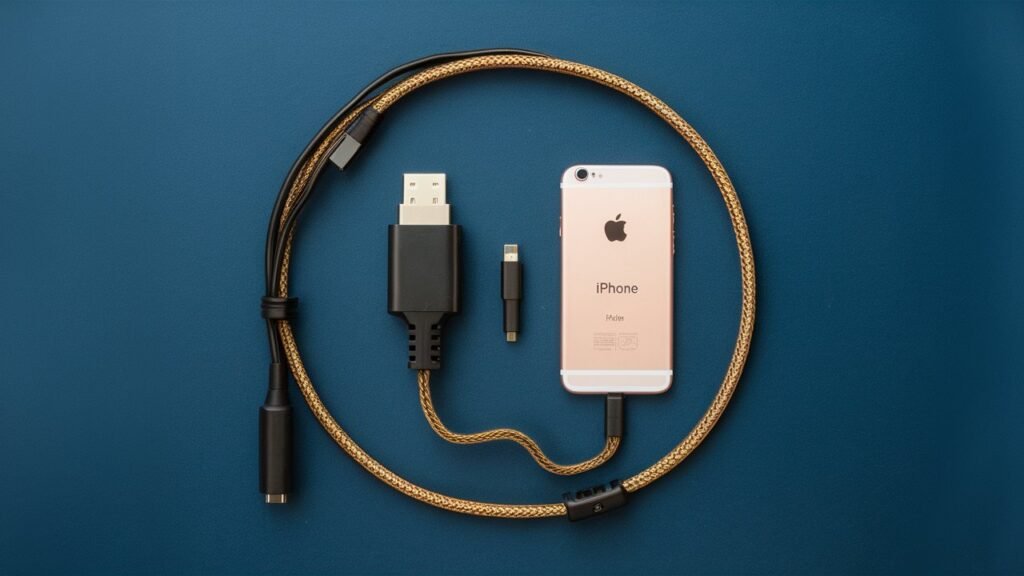
Most of the time, connecting your phone to a screen via a wire is the safest option. Let’s look at the most popular ways:
1. By Using HDMI
Using HDMI to connect your phone to a projector is one of the easiest ways. How to do it
- Verify HDMI Ports: Make sure your projector has HDMI input.
- Choose the Right Adapter: You may need an HDMI adapter for your phone. Use a Lightning to HDMI adapter for an iPhone. Use a USB-C or Micro USB to HDMI adapter for an Android phone.
- Link your devices. First, connect an HDMI cable from the adapter to your phone. Then, connect it to the projector.
- Plug in the Projector: Connect your projector to the right HDMI port.
- Enjoy Your Content: The screen of your phone should now show up on the projector.
Pros and Cons of HDMI?
- Pros: stable link, excellent video and audio quality.
- Cons: Needs a physical link and limits your movement.
2. Connecting via USB
Another safe way to connect is via USB, especially for Android users. Here’s how:
- USB-C or Micro USB: Figure out which cord works with your phone (USB-C for newer phones, Micro USB for older ones).
- Use an MHL adapter: MHL (Mobile High-Definition Link) permits video and music broadcast from your phone to a projector.
- Connect and set up: Plug the MHL adapter into your phone, then use a USB or HDMI cord to connect it to the projector. On the projector, make sure the right input is chosen.
Pros and Cons of USB:
- Pros: Easy to set up and compatible with a lot of Android device
- Cons: May not work with all projectors, reduced video quality.
3. Lightning-to-HDMI iPhone adapter
A Lightning to HDMI cable is an easy way for iPhone users to connect:
- Get the Adapter: Buy an Apple-certified Lightning-to-HDMI converter.
- Connect to the Projector: Plug the adapter into your iPhone’s Lightning connector, add an HDMI cable, and connect the other end to your projector.
- Change Inputs: Make sure you choose the right HDMI input on your projector, and the your iPhone screen should display on the big screen.
Pros and Cons:
- Pros: High-quality video and is easy to set up.
- Cons: You have to buy something extra, and the physical link makes it hard to move around.
Wireless Connection Methods
There are a few simple ways to connect your projector to a phone without using cables if you’d rather not.
1. Screen Mirroring or Wi-Fi Direct
Wi-Fi Direct can be used to establish a wireless connection as the majority of modern projectors and smartphones support screen mirroring.
- Turn on Screen Mirroring: On your Android or iOS phone, go to settings and turn on Screen Mirroring or AirPlay.
- Connect to the Projector: Make sure the projector is on the same Wi-Fi network as you are, or use Wi-Fi Direct if it’s available.
- Start Mirroring: Choose your projector from the list of available devices. Then, your phone will be automatically mirrored.
Pros and Cons:
- Pros: No cords, easy setup, unrestricted mobility.
- Cons: If your Wi-Fi signal is weak, you may experience lag or link problems.
2. Connecting using Bluetooth
Bluetooth is another wireless choice, but it’s more often used for music than video:
- Turn on Bluetooth: Make sure that both your phone and projector have Bluetooth turned on.
- Pair Devices: Find the projector in your phone’s Bluetooth settings and pair.
- Start casting: You may need a different way for video, but Bluetooth makes sure that the sound works perfectly with the video.
Pros and Cons of Bluetooth:
- Pros: It’s easy to set up and link wirelessly.
- Cons: You can only stream music, and you might not be able to stream video.
3. Chromecast or Apple TV
Additional wireless connection options are offered by third-party streaming devices such as Apple TV and Chromecast:
- To configure the device, either an Apple TV or Chromecast into the HDMI connection on your projector.
- Make sure the streaming device and your phone are connected to the same Wi-Fi network before making the connection.
- Cast Your Screen: To broadcast media straight to the projector, use the Cast or AirPlay function on your phone.
Pros and Cons:
- Pros: Simple to use, excellent streaming quality.
- Cons: Needs a Wi-Fi network and additional gadget purchase.
4. Smart Projector Apps
A lot of smart projectors have pre-installed applications that facilitate the process of connecting your phone:
- Install the companion app on your smartphone to use the projector.
- Establish a Wi-Fi connection: To wirelessly connect your phone to the projector, use the app.
- Stream Content: With just the app, begin watching movies, images, or presentations.
Pros and Cons:
- Pros: No additional hardware is required, easy integration.
- Cons: Features exclusive to the app, restricted to projector compatibility.
Troubleshooting and Common Issues
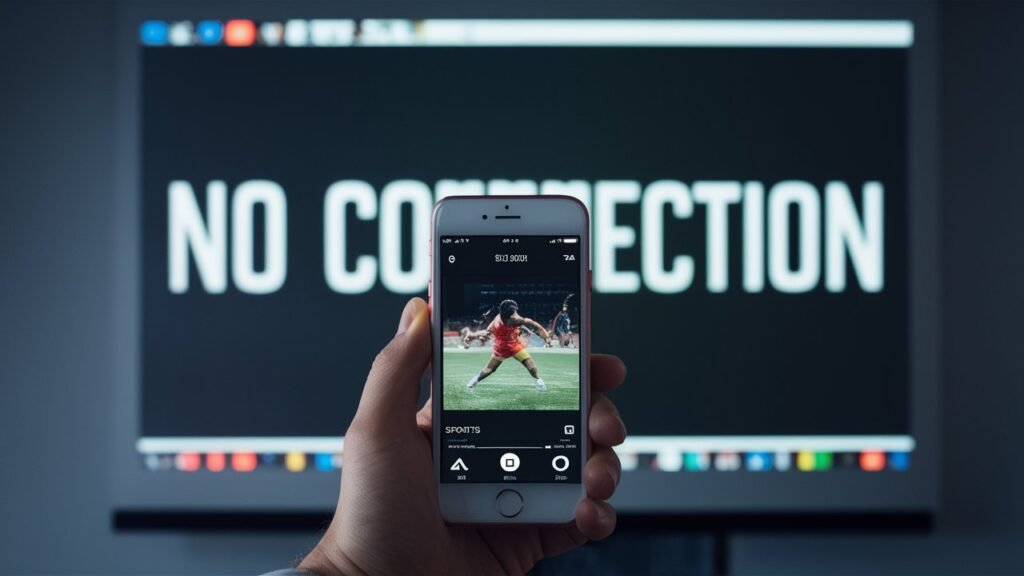
Some problems may arise while connecting your smartphone to a projector, even with the best of preparation. Here’s how to deal with them:
Fixing Issues with Wired Connections
- If your projector is not recognizing your phone, make sure it is on the correct input, check your cords and adapters, and make sure all connections are secure.
- Low Resolution or Lag: Make sure your phone is set to the maximum resolution and inspect the condition of the cable.
- Compatibility: Verify that the adapter is certified and that your phone supports the type of connection.
Wireless Connection Troubleshooting
- Connection Losses: Reduce external interference by keeping your devices close to the Wi-Fi network.
- Lag or Delay: Make sure your phone and projector are within a good Wi-Fi signal range, and think about bringing them closer together.
- Unresponsive Projector: Try restarting the projector and phone, then reconnecting after resetting the network configuration.
Read More: How to Fix a Projector Upside Down: A Comprehensive Guide
Conclusion
Regardless of whether you want a wireless arrangement for ease of use or a connected connection for dependability, you should now be able to connect a projector to a smartphone. Make the best decision for you based on your needs as each method has pros and cons. You may easily and confidently set up your next movie night, game session, or presentation with the help of this tutorial.
FAQs
Can I link any smartphone to a projector?
The majority of smartphones can connect with projectors; however, the kind of projector and the connection method your phone supports will determine compatibility.
Can I link my phone to a projector without the internet?
Not always. Unlike wireless approaches like Chromecast or screen mirroring, wired connections don’t need the internet.
What is the best way to produce high-definition video?
HDMI is often the best choice when it comes to achieving high-quality video and audio with minimal lag.
Can I link my phone to a projector wirelessly?
You can utilize third-party devices like Chromecast as well as wireless techniques like Screen Mirroring and Wi-Fi Direct.




